Terraform 101: Getting Started
This post is part of my Terraform 101 series, exploring how MacAdmins can use Infrastructure as Code to manage Apple environments.
Previously: Introduction
Up Next: Variables and Secrets
Getting Started
I find that it is easiest to learn new tools and concepts when I have a project. For this post, we’re going to use Neil Martin’s axm Terraform Provider as an example. This provider will allow us to interact with the Apple School/Business Manager API.
Before we can do that, we’re going to need some credentials.
- Login to Apple School Manager or Apple Business Manager.
- Click your name in the lower left to open the menu and select Preferences and then API.
- Find the + icon and select Create API Account.
- Provide a label such as “Terraform” that will describe the purpose of this account and click Create.
- Click Generate Private Key and a
.pemfile will be downloaded by your browser. - Find the account you just created and click Manage. Note the KeyID and ClientID. You will need these values later.
Install Terraform
The easiest way to install Terraform is to use Homebrew.
First, install the HashiCorp’s official tap containing all of their Homebrew packages.
brew tap hashicorp/tap
Then, install Terraform from hashicorp/tap/terraform.
brew install hashicorp/tap/terraform
Optionally, you can install tab completion in your shell.
terraform -install-autocomplete
Lastly, verify that the installation is working correctly.
terraform -version
For more detailed installation instructions, check out Hashicorp’s installation documentation.
Terraform Project
A Terraform project is any directory containing .tf files that has been initialized with the terraform init command, which sets up Terraform caches and a local state file.
With that knowledge, let’s create a directory called terraform. We’ll use this as our working directory moving forward.
mkdir terraform
cd terraform
Now we’ll create a .tf file. This file can be named whatever you want. For now, let’s call it terraform.tf.
touch terraform.tf
Open this file in your editor of choice so that we can build out its contents.
terraform {
required_providers {
axm = {
source = "neilmartin83/axm"
version = "~> 1.2"
}
}
required_version = ">= 1.13"
}
Let’s talk about what this means. We have a terraform {} block that defines the terraform CLI version requirements (required_version) as well as the provider requirements (required_providers) for this project.
You’ll notice that there is a weird operator (~>). This operator is equivalent to >= 1.2.0, < 2.0.0. It can be 1.3 or 1.10.2 but not 2.0. See the Terraform documentation for more information about version constraints.
Provider Configuration
Terraform doesn’t care how the configurations are organized as long as they are .tf files and all in the same directory. The entire configuration could be in a single file, but that gets pretty difficult to read as the project gets bigger.
I like to separate out the terraform and provider blocks into their own files, so let’s create a new providers.tf file.
touch providers.tf
The contents of that file will depend on the provider you are using. In Each provider configuration will be different. Basically, this is where you define authentication for the system you are trying to integrate.
In our example, we are using the axm provider, so the contents of providers.tf will depend on your credentials from Apple School Manager or Apple Business Manager.
provider "axm" {
client_id = "BUSINESSAPI.abcdef12-3456-4789-abcd-ef1234567890"
key_id = "98765432-dcba-4321-9876-543210fedcba"
private_key = file("/path/to/private_key.pem")
scope = "business.api"
}
⚠️ It is recommended that you do not enter secret values here. We will fix this in the next post when we talk about variables.
Alternatively, you can set environment variables for AXM_CLIENT_ID, AXM_KEY_ID, AXM_PRIVATE_KEY, and AXM_SCOPE. Any value that is set in those environment variables can be omitted from the provider block. You can even define it with no values if everything is being set by environment variable.
provider "axm" {}
The scope value will depend on which portal you are using. Enter school.api for Apple School Manager and business.api for Apple Business Manager.
At this point, your project directory should contain:
terraform/
├── providers.tf
└── terraform.tf
Initialization
Now that we have terraform {} and provider {} blocks, it’s time to initialize the terraform directory.
terraform init
After running terraform init, you’ll see a new .terraform directory. This stores plugin binaries and local state information. You shouldn’t need to modify anything within this directory.
Next Post
At this point, you have Terraform installed, configured, and ready to talk to Apple School or Business Manager.
In the next post, we’ll introduce variables: the key to making your configurations reusable, modular, and secure.
Up Next: Variables and Secrets

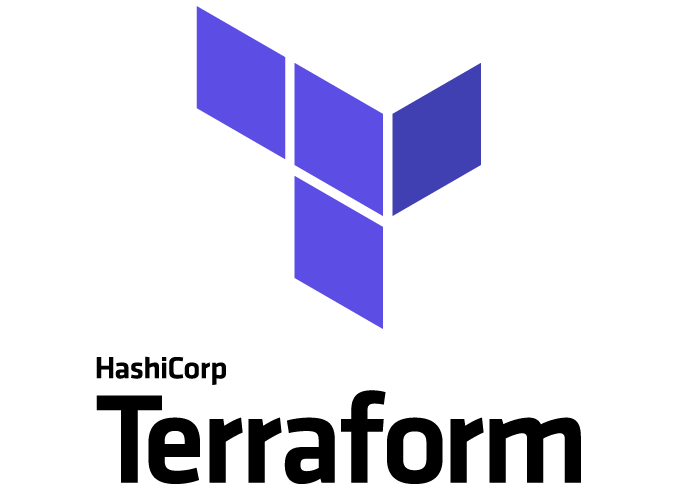
Comments